မိမိစက္မွာ CD/DVD Drive မေပၚရျခင္း၊ Detect ဆက္သြယ္မႈမရျခင္း မ်ားကိုျပန္လည္ ျပဳျပင္နည္းမ်ား
ျဖစ္ရျခင္းအေၾကာင္းေတြကေတာ့ ေအာက္ပါ အခ်က္ေတြပဲျဖစ္ပါတယ္။
• Corrupted registry entry.
• CD/DVD driver problem.
• Installation and un-installation of DVD recording programs.
• Un-installation of Microsoft Digital Image.
How to solve missing cd/dvd drive issue
အထက္ပါျပႆနာမ်ားၾကံဳလာခဲ့ရင္
ေျဖရွင္းရမည့္နည္းလမ္းေတြကေတာ့ Window 7 အတြက္ သူ႔ system မွာပါတဲ့
troubleshooter ျဖင့္ေသာ္၎၊ Window XP နဲ႔ Vista အတြက္ Registry Editor
ျဖင့္ေသာ္၎ေျဖရွင္းႏိုင္ပါတယ္လို႔ အၾကမ္းဖ်င္းမွတ္ထားလို႔ရပါတယ္။
Window 7 အတြက္ ေျဖရွင္းနည္း
Window 7 မွာ CD/DVD Drive မေပၚဘူးဆိုရင္ “Playing and Burning CDs, DVDs, and Blu-ray Discs troubleshooter” ဆိုတဲ့ ေနရာမွာ၀င္ေရာက္ျပင္ဆင္ရမယ္။ ေအာက္ပါအဆင့္အတိုင္းလိုက္လုပ္ပါ။
1. Click Start button
2. On search box, type Troubleshooting. Open the result. ဒါမွမဟုတ္ Control Panel> Click "Troubleshooting"

3. On left click “View All”.

4. Click “Playing and Burning CDs, DVDs, and Blu-ray Discs”. And Click “Next”

5. OK
အထက္ပါနည္းလမ္းေတြကို အသံုးျပဳျပီးမွ အဆင္မေျပေသးဘူးဆိုရင္ “Hardware and Devices troubleshooter” ဆိုတာကို ၀င္ေရာက္ျပင္ဆင္ရဖို႔ရွိတယ္။ ဒီေနရာမွာ မိမိကြန္ပ်ဴတာမွာပါ၀င္တဲ့ Hardware အားလံုးအလုပ္လုပ္၊ မလုပ္
Check လို႔ရပါတယ္။ ေအာက္ပါအဆင့္အတိုင္းလုိက္လုပ္ပါ။
1. Again click on “Start” button.
2. On search box, type Troubleshooting. Open the result.
3. Under “Hardware and Sound” setting, click “Configure a device”. If prompted for confirmation click “Yes”.
4. Now reboot your computer and check for drive by clicking on Start button and then “Computer”.
Window Vista အတြက္ေျဖရွင္းနည္း
Window Vista အတြက္ဆိုရင္ က်ေနာ္တို႔ Registry Editor ကေန ၀င္ေရာက္ျပင္ဆင္ရမယ္။ ေအာက္ပါအဆင့္ ဆင့္ကိုလိုက္လုပ္ပါ။
1. “Start” button ကိုႏွိပ္
2. search box မွာ “regedit” လို႔ရိုက္ထည့္ပါ. “regedit.exe” ကို ကလစ္ႏွစ္ခ်က္ႏွိပ္။
ဒါမွမဟုတ္ Keyboard ေပၚမွာ Win + R တြဲႏွိပ္ျပီး, Run Box တြင္ “regedit” လို႔ရိုက္ထည့္ပါ။

3. confirmation ေဘာက္စ္ေပၚလာရင္ “Allow” ကိုႏွိပ္ျပီး Registry Editor ပြင့္လာပါလိမ့္မယ္။
4. registry editor တြင္ ေအာက္အဆင့္ဆင့္ထိေရာက္ေအာင္ဖြင့္လိုက္ပါ…
HKEY_LOCAL_MACHINE\SYSTEM\CurrentControlSet\Control\Class\{4D36E965-E325-11CE-BFC1-08002BE10318}
5. ေအာက္ပါ folder name ကိုတစ္ခုခ်င္းဆီႏွိပ္၊ထိုေနာက္ ညာဖက္မွာရွိတဲ့ “Upper filters” နဲ႔ “LowerFilters” ေတြရဲ႕ အေပၚတြင္ Right Click ေထာက္ျပီး Delete ကိုလုပ္လိုက္ပါ။
“{4D36E965-E325-11CE-BFC1-08002BE10318}”

Note registry entry မွာ “UpperFilters.bak” ဆိုတာေတြ႕ရင္ အဲဒါကိုမဖ်က္ပဲထားခဲ့ပါ။
ျပီးလွ်င္ ကြန္ပ်ဴတာကို Restart
Windows XP အတြက္
1. Click “Start”. Click “Run”.
2. Run box မွာ “regedit” ရိုက္ထည့္ပါ။ click OK.

3. In registry editor, ေအာက္ပါအဆင့္ဆင့္ကိုသြားပါ။
HKEY_LOCAL_MACHINE\SYSTEM\CurrentControlSet\Control\Class\{4D36E965-E325-11CE-BFC1-08002BE10318}
4. Click on {4D36E965-E325-11CE-BFC1-08002BE10318} . ညာဖက္မွာရွိတဲ့ “Upper filters” နဲ႔ “LowerFilters” ေတြရဲ႕ အေပၚတြင္ Right Click ေထာက္ျပီး Delete ကိုလုပ္လိုက္ပါ။
5. Registry editor ကေနထြက္ျပီး reboot your computer.
အကယ္၍အထက္ပါအဆင့္မ်ားနဲ႔
CD/ DVD Drive အလုပ္မလုပ္ေသးရင္၊ My Computer တြင္ CD/DVD Drve
မေပၚေသးလွ်င္ Device Manager မွာ ၀င္ေရာက္ျပင္ဆင္မည့္နည္းလမ္းကို
ထပ္လုပ္ၾကည့္ပါ။
Windows Vista and Windows 7
1. Click Start button
2. Type Device manager in the search box. Click on the result.

3. On device manager, expand “DVD/CD-ROM drives”. Right-click the CD and DVD devices, and then click “Uninstall”.

4. Reboot your PC.
5. The drivers will be automatically installed after your PC restarts.
Windows XP
1. Go to Start > Control Panel.
2. Click System and Maintenance > System.
3. Open the Hardware tab, click “Device Manager”.

4. Expand DVD/CD-ROM drives, right-click the CD and DVD device, and then select Uninstall.

5. Reboot your PC. All the drivers will be automatically reinstalled after restart.
Ebook လိုခ်င္ရင္ ေအာက္မွာ ေဒါင္းလိုက္ပါေနာ္
Ebook Download Link
ref :Original Link
Sunday, August 31, 2014
CD or DVD Drive Missing (CD/DVD Drive မေပၚတဲ့ျပႆနာ)ကို ေျဖရွင္းနည္း
အားလံုးပဲ အဆင္ေျပၾကပါေစ
မွ်ေဝေပးေနရရင္ ေက်နပ္သူပါ
Subscribe to:
Post Comments (Atom)









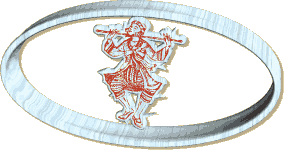
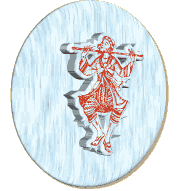
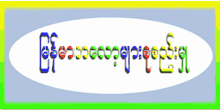






0 comments:
Post a Comment